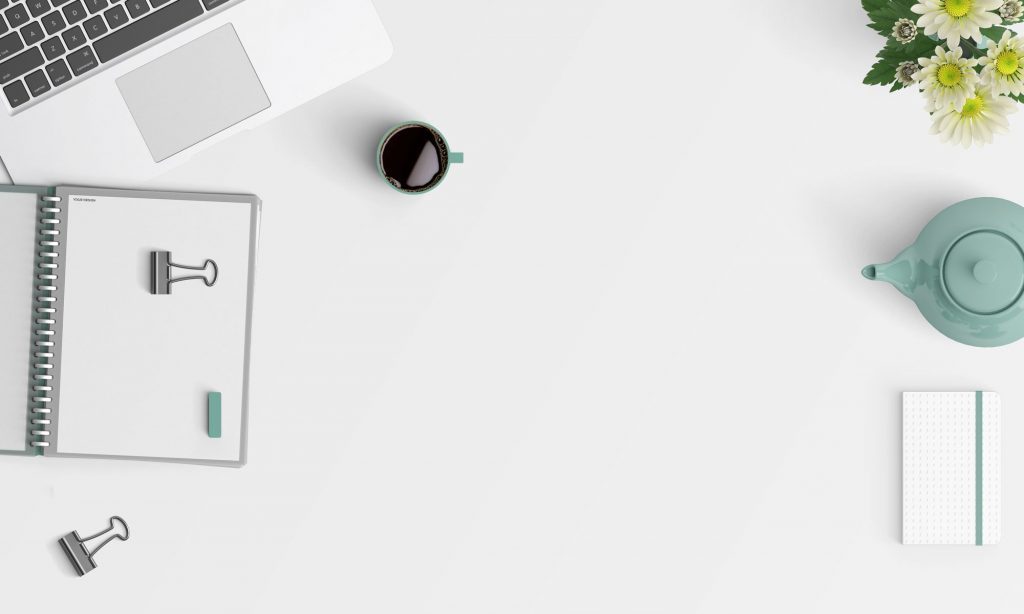Want to learn more about running a site in WordPress? Has using the software overwhelmed you? Are you daunted by the learning process? The tips in this article are here to help you get started with your site, so check them all out below and find out as much as possible.
Be sure to stay on top of updates! Many updates to add-ons or WordPress itself are security-based, meaning your site could be compromised if you don’t update the software. If it’s telling you a new update is available, install it as soon as possible to protect your site from harm.
Remember that the title and description of each page on your site is what many other sites will use to categorize your link and share it with the world. For example, it will be what Google shows when someone searches for a site such as your own. Fill them with SEO key phrases and make sure there are no typos.
Most templates come with a landing page built in, so make use of it. This stripped down page allows you to focus their intention on exactly what you want them to look at, be it a sign-up form or a “Buy Now” link. This ensures they take the actions you want them to.
If you are new to WordPress, make sure to keep your sidebar simple. Make sure that it only has the essentials. Your visitors shouldn’t have to weed through a ton of ads and banners to find the links they want to click on. Try removing the items in Appearance & Widgets that don’t contribute anything to your cause or business.
WordPress has many keyboard shortcuts which make working with posts a snap. For example, ctrl-c allows you to copy text, while ctrl-x lets you cut it. Ctrl-v will paste it somewhere else. Ctrl-b is bold, ctrl-i is italic and ctrl-u is underline. These basic keyboard shortcuts will save you a lot of time if you memorize them.
Have an easy to find library. Time is money and you don’t need to check tons of folders to find one thing. It is easier to find things in your WordPress theme when everything is in one integrated folder. This makes searching through your Media Library much easier since it only involves inputting a keyword for what you’re looking for.
Get to know your WordPress WYSIWYG editor. When you write a new post, you’ll see a small bar that goes across the text input area. This is your WYSIWYG editor – meaning whatever you push will happen to whatever text you have highlighted. If you choose bold in the editor, the text you have chosen will become bold. It’s similar to using Microsoft Word.
Don’t forget to spellcheck your WordPress story. WordPress makes that easy through a spellcheck button on the editor itself. Look for a button that has the letters “ABC” on it. It’ll then scan your post for spelling and common grammatical errors. Check any word or phrase that has a red squiggly line under it.
When you are choosing a WordPress template to use, pick something that gets frequent updates. You do not want to use a template whose creator has abandoned updates because sometimes you have to address security issues. A creator who is proactive in updating his template will give you a better product.
To keep tabs on comments, you don’t need to visit each post separately. Instead, use your dashboard’s comments section to see what has been posted recently. You should check this page daily so that you know what people are saying and can reply if anyone requests more information or asks a question.
Schedule your postings in advance of when you want to publish them. You can be sure that they are posted on a regular schedule even if you are away. You can easily do this using the Publish command located on your Edit screen. Directly beneath this is the notation: PUBLISH IMMEDIATELY. Add the times you want, including days, months as well as years. Click OK. When the screen that says ‘schedule for’ pops up, choose it and click on ‘schedule’ if everything is right.
If you need to work on your site, be sure to turn on a maintenance mode so that visitors aren’t surprised with the current state of your website. There are lots of maintenance mode plugins out there. And best of all, they are typically free. It’s a quick button push to toggle maintenance mode on and off.
The experts have gathered some of their best advice and served it to you piping hot in this article. As long as you put what you have learned to use, you’ll have no problem creating your new WordPress site. Now that you know so much, get to work and you’ll have your site up in no time!